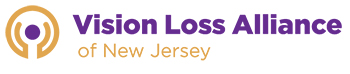VLANJ Tech Talks virtual classroom kicks off “Zooming” its first session this evening, Wednesday, April 29th, from 7PM to 9PM. Led by VLANJ technology instructors Christina Brino and Susanne Sytsma, VLANJ Tech Talks is a monthly technology discussion forum, overviewing different accessible technologies and accessibility features of iPads, iPhones and personal computers. Tech Talks was made possible by a generous grant from The Provident Bank Foundation.
This evening’s topic is a demonstration and discussion of the Zoom platform. Below are instructions for downloading the Zoom app, using the iPhone and iPad accessibility feature “VoiceOver”:
Link to zoom:
https://apps.apple.com/us/app/zoom-cloud-meetings/id546505307
Find: Zoom Cloud meetings, meet happy.
Find the “get” button double tap.
Sign up at the bottom of the screen, double tap,
Find email address, complete,
Find first name, complete,
Find last name, complete,
Find I agree to the terms of service.
Instructions for using Jaws and Zoom:
Go to the zoom web site:
Go to the join meeting menu.
Tab over to the edit box where you will type in the meeting ID which will be in the meeting invitation that you received.
Tab over to the join button and hit enter on that.
You can also join the zoom meeting by entering on the link that says join which is in the email that you received. It will take you to the zoom site and there you will get a message do you want to open this app and you will hit open app. It will take you right to the meeting.
When you are at the meeting controls it will have options to choose from such as turn on video.
You can also enter the zoom room by copying the link in the email that you received.
Then open your browser of choice. Go to the address bar by pressing the shortcut key alt. D. and that will take you directly to the address bar. Paste the link into the address bar. It will either automatically take you to the zoom meeting or you might have to just hit enter after pasting the link.